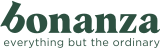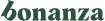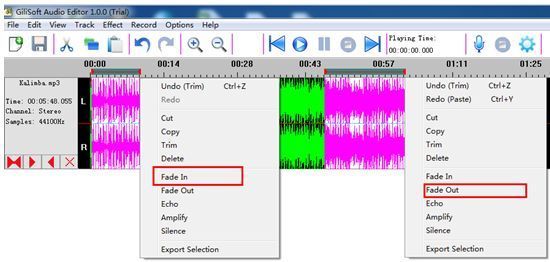Rendered at 18:54:03 04/15/25
Free Shipping
GiliSoft Audio Editor Easy to cut, join, trim, mix, delete, split audio
Ships from
United States

Shipping options
Offer policy
OBO - Seller accepts offers on this item.
Details
Return policy
None: All purchases final
Details
Purchase protection
Payment options
PayPal accepted
PayPal Credit accepted
Venmo accepted
PayPal, MasterCard, Visa, Discover, and American Express accepted
Maestro accepted
Amazon Pay accepted
Nuvei accepted
Shipping options
Offer policy
OBO - Seller accepts offers on this item.
Details
Return policy
None: All purchases final
Details
Purchase protection
Payment options
PayPal accepted
PayPal Credit accepted
Venmo accepted
PayPal, MasterCard, Visa, Discover, and American Express accepted
Maestro accepted
Amazon Pay accepted
Nuvei accepted
Item traits
| Category: | |
|---|---|
| Quantity Available: |
49 in stock |
| Condition: |
Brand New |
| UPC: |
Does not apply |
| Type: |
Utility Suites |
| Platform: |
Windows |
| Country/Region of Manufacture: |
United States |
| Format: |
DVD |
| Brand: |
Gilisoft |
| Number of Devices: |
1 |
| For Operating Systems: |
Windows |
Listing details
| Seller policies: | |
|---|---|
| Shipping discount: |
Seller pays shipping for this item. |
| Price discount: |
5% off w/ $50.00 spent |
| Posted for sale: |
More than a week ago |
| Item number: |
635548454 |
Item description
What Does Gilisoft Audio Editor Do?
GiliSoft Audio Editor is an audio editing software is a
full-featured professional audio and music editor for Windows. It lets
you record and edit music, voice and other audio recordings. When
editing audio files, you can cut, copy and paste parts of recordings,
and then add effects like echo, amplification. GiliSoft Audio Editor
works as a wav or mp3 editor, but it also supports a number of other
audio or video file formats.
Cut, join, trim, mix, delete parts, split audio files. Apply various
effects and filters. Record audio from various inputs. Save files to all
key audio formats. It lets you make and edit music, voice and other
audio recordings. When editing audio files you can cut, copy and paste
parts of recordings and, if required, add effects like echo,
amplification.
How to adjust the volume of music?
Import the music.
Select the segment that you want to adjust.
Click the right button, then pop the context menu, select the "Amplify" item.
How to clip the segment of your favorite music and set it to ringtone?
Import your ringtone music.
Select the segment that you want to clip.
Click the right button, then pop the context menu, select the "Export Selection" item.
Select the output format - "iPhone Audio Files"
How to add the fade-in and fade-out effects to the ringtone?
Import your ringtone music.
Select the begin segment of the music, then right-click, select the menu "Fade In" to add the effect.
Select the end segment of the music, then right-click, select the menu "Fade Out" to add the effect.
How to merge two music files into one file?
Import the first music file.
Import the second music file.
Click the menu "Track" "Join All Track", then input the output file name, it will export the merged file.
How to mix music?
Import the music.
Select the segment that you want to mix.
Select the menu "Edit" "Mix With File"; to import the music and set the mix factor.
How to record music?
Click on the "Setting" button to set the audio source. There are 3 recording modes.
Select your recording mode.
Click on the "Record" button to start recording.
How to record music?
Import your music.
Set the recording mode - Microphone.
Play the music at the same time to start record.
Stop recording.
Click the recording track, select all the segment of the track and copy.
Select the menu "Edit" - "Mix With File" to import the music and set the mix factor.
Track Page Views With
Auctiva's FREE Counter
Added to your wish list!

- GiliSoft Audio Editor Easy to cut, join, trim, mix, delete, split audio
- 49 in stock
- Price negotiable
- Handling time 1 day.
Get an item reminder
We'll email you a link to your item now and follow up with a single reminder (if you'd like one). That's it! No spam, no hassle.
Already have an account?
Log in and add this item to your wish list.