When you get your replacement, follow these steps to use your AirPods again.
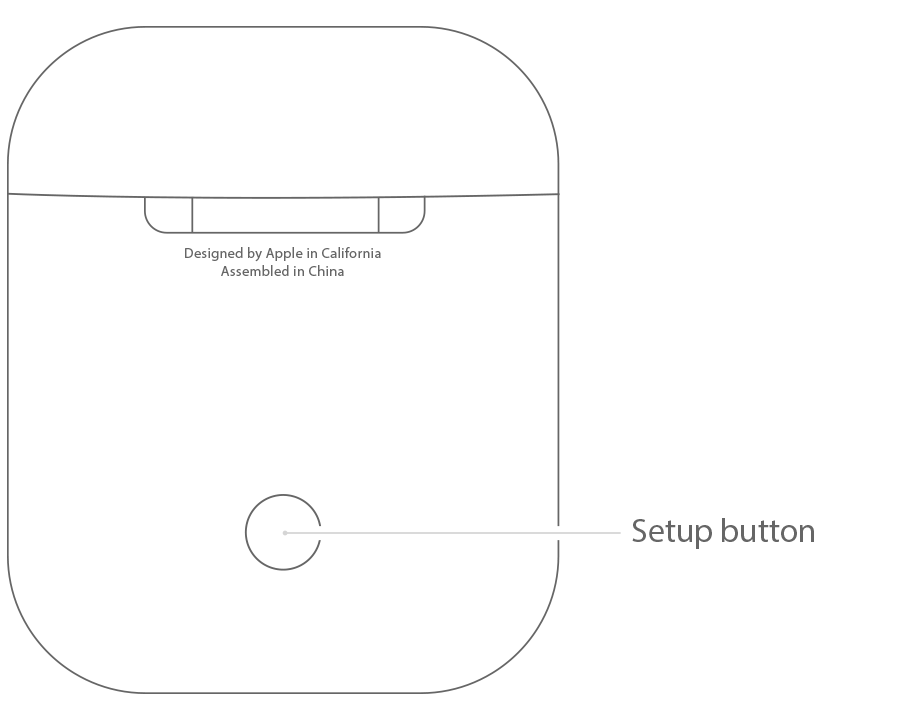
AirPods Pro
(R) Right A2083 or (L) Left A2084 Side or Both sides (Will send both ready and paired)
Single Earphone Only Or Charging Case Only
100% Authentic Genuine Apple Original
Condition: liquidation from major US retailers will show minor signs of previous handling
Genuine Apple Airpod Pro Choose the Side you need
This listing is for Apple Airpod Pro Left Side, Right Side or Charging Case Only!
You will get only the item you selected and paid for.
All serial numbers are recorded in our books with the buyer information for internal tracking.
When you get your replacement, follow these steps to use your AirPods again. |
* If the status light still flashes amber, connect the case to power, close the lid, and wait 20 minutes. Then open the lid and press and hold the setup button again for a few seconds until the status light flashes white. |
Learn how to identify which generation of AirPods you have using the model number and other details. You can also learn to identify the model of your AirPods Charging Case.
|
You can use the model number of your AirPods to find out which generation of AirPods you have. Here's how to find the model number. |
If your AirPods are connected to your iOS device, you can use it to get the model number of your AirPods:
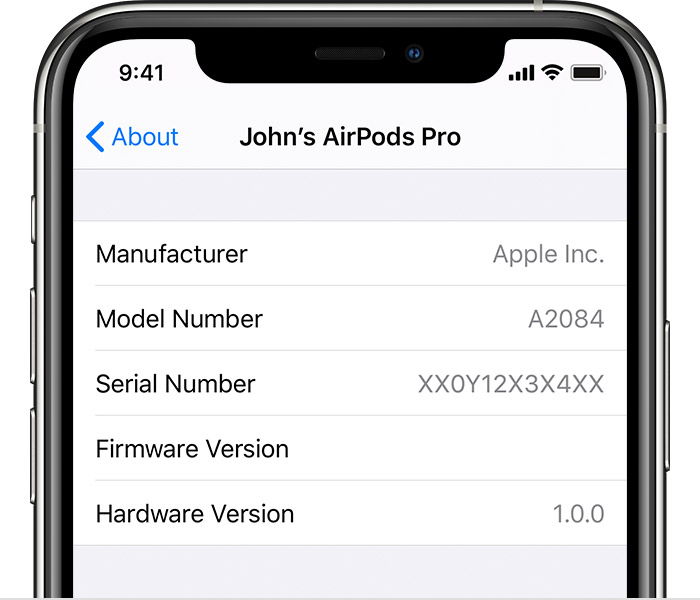
If you can't use Settings to get your model number, you can find it on either of your AirPods. The model number is on the first line of the text printed on the underside of each AirPod.
|
Now that you have the model number, you can use it to learn which AirPods you have: |
Model number: A2084, A2083 |
Model number: A2032, A2031 |
Model number: A1523, A1722
Returns Policy: ● Returns and Exchanges are accepted in 14 days for factory defects , return items must have all original parts. ● NON-Seller Mistakes Returns Buyer pays for shipping and shipping handing expenses. please make sure you it is the right item you need Feel free to ask any questions. ● Restocking fee applies 30% for any return if buyers change his mind for any reason |